More actions
[[Image:{{{base}}}|{{{base_width}}}|alt=|]]
Instructions for {{Superimpose}}
{{Superimpose}} is a utility which superimposes one image over another, and positions it relative to the top left corner of the bottom image. Although the original idea was to place a dot on a locator map based on editable coordinates, it can be used to precisely overlay any two images for any reason.
Source
This text and template originally came from wikipedia:template:superimpose.
Usage
Example
- Here, we can see the effect of overlaying a transparent mask on top of an image. You'd traditionally do this in your image editing software, but it might be useful on, say, the main page to establish a standard-sized picture, which would then naturally call for a standard-sized transparency mask. In that sort of "regularized" situation, it would actually be faster to use this template than to make up custom graphics.
- The other big utility for this template is in the demonstration of a location on a map. You can create a graphic of a red dot, and then precisely control where that dot goes, thereby obviating the need to create a lot of custom graphics for each map location you wish to illustrate.
- Here's the code:
{{Superimpose
| base =2ndBenPollyPOTD.jpg
| base_width = 400px
| base_alt =
| base_caption = A trio of ideas
| float = WhiteFade400px..png
| float_width = 400px
| x = 10
| y = -30
}}
Using the Template
To get started, you can simply copy this blank definition into your page, and fill in the data.
{{Superimpose
| base =
| base_width =
| base_alt =
| base_caption =
| float =
| float_width =
| x =
| y =
}}
The following blank definition includes all the parameters, including those less-commonly used.
{{Superimpose
| base =
| base_width =
| base_alt =
| base_caption =
| base_link =
| float =
| float_alt =
| float_width =
| float_caption =
| float_link =
| x =
| y =
}}
Parameter Definitions
- base: File name of the base (bottom) image
- base_width: Width to display the base image, in pixels
- base_alt: Alt text for the image, for visually impaired readers; see Wikipedia:Alternative text for images. This normally describes the combination of the two images.
- base_caption: Text to show when a user's mouse hovers over the base image; ignored if base_link is specified to be empty
- base_link: Name of page that the user should be sent to if they click on the base image. The special value "
file:", stands for the file page for the base image. If empty, nothing happens if the user clicks on the base image. The default is "file:". - float: File name of the top image
- float_width: Width to display the top image, in pixels
- float_alt: Alt text for the top image. This is needed only if float_link is nonempty. Normally the alt text for the base image describes the combination of the two images, and this parameter is not needed.
- float_caption: Text to show when a user's mouse hovers over the top image; ignored if float_link is missing or empty
- float_link: Name of page that the user should be sent to if they click on the top image. This acts like base_link, except it is for the top image, and it defaults to empty.
- x: distance to offset the top image from the left edge of the base image, in pixels or any other CSS-standard units
- y: distance to offset the top image from the top edge of the base image, in pixels or any other CSS-standard units