Help:Signatures
A signature is a piece of text and wikicode which identifies you as the author of a block of text. It looks like this: Bongo50 ☎ 18:01, 6 March 2024 (UTC)
Definition[[edit source]]
A signature is comprised of at least three parts. It should contain an automatic link to your user page, making it easy for others to learn more about you. It should also contain a link to your user talk page, so that people can easily communicate with you. And finally, it should contain a datestamp. The date contained in the signature also indicates how current the discussion is and the order in which comments were made.
On talk pages and forum pages, signing your name helps others to keep track of discussions, and to understand who holds which opinions. This is considered good "Wikiquette".
Generally, your contributions to articles, help pages, policies, and other content pages should not be signed. However, our signature policy, which governs the use of signatures on this wiki, requires that you sign your contributions to talk and forum pages.
How do I add a signature?[[edit source]]
If you do nothing to your preferences, the system will give you a basic signature every time you type four tildes in a row, like this:
~~~~
Well, okay, not that big. But you get the point. A perfectly usable signature is provided for you by default.
If you want to make it more colorful or interesting, you certainly may, so long as you observe whatever rules are currently in place at our signature policy.
How do I make my signature "cooler"?[[edit source]]
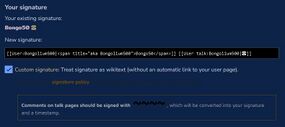
There are two main ways in which you can adapt your signature. Both of them involve changing the "signature" line on the main page of your user preferences here at Tardis Wiki. You can either click the link, or you can find your name at the top right of this page, and pull down to "my preferences".
Once you're on the main preferences page, scroll down to the signature line. If you want to change your signature, you'll have to modify this line. You can alter this line one of two ways:
- Enter the code which creates your signature on this line
- Use this line to call a template, making the template be the place where your actual signature code resides.
Method one: wikicode in Special:Preferences[[edit source]]
If you put your code directly into the signature line at Special:Preferences, it's somewhat easier. You don't have to create any additional pages for templates. However, there's a maximum number of characters that can be accepted on this line, meaning that your signature can't be particularly complex. You'll have roughly enough space to throw in a couple of colors, maybe change the font. But that's about it.
It's beyond the scope of this document to tell you exactly what code you should put in this line. A good way to learn is to go to talk pages at Wikipedia and just look at the signatures there. You'll see a variety of interesting and creative uses of the space allowed by Special:Preferences. Cut and paste some of the code from people's signature; play around with it. You'll find lots of examples with a minimum of effort.
An example of method one[[edit source]]
Although you can find plenty of creative examples elsewhere, let's take a look at a home-grown example of this first method. User:Bold Clone's signature changes the color of each word in his name, and links each to the pages our policy requires. Here's what he has in his signature line at Special:Preferences:
--[[User:Bold Clone|<span style="color:blue">'''Bold'''</span>]] [[User Talk:Bold Clone|<span style="color:gold">'''Clone'''</span>]]
This produces the following when he types four tildes (~~~~): --Bold Clone 18:22, January 7, 2011 (UTC)
Method two: calling a template[[edit source]]
Although some wikis — like Wikipedia — only allow you to use the above method, we here at Tardis Wiki allow you to also use the signature line in your preferences to call a template. What this means is that you change your Special:Preferences section to include a simple template call, and all the coding for your signature is then stored on that page. This means:
- Your signature can have a theoretically unlimited amount of coding
- Your signature will instantly change everywhere it was used when you change the template
Obviously, there's a lot of good there. It means you can really finesse your signature. You've got room to do a whole lot more than just color the letters. You can create borders, add background and foreground coloring, change the font — the whole bit.
But there's also a bit of a downside. On a big wiki like Wikipedia, if everyone started doing this "template call signature", the server would get bogged down, especially when people started changing their signatures. On a relatively small wiki like ours it's less of a concern, but there might come a day when we, too, will have to outlaw this kind of signature.
In any event, be aware that if you have this kind of signature, and you change it, it will change it everywhere that it has been used on the wiki. Each and every instance.
An example of the template call[[edit source]]
When we say "template" here, we mean something very specific. We mean a user template. It operates like a regular template, but it is not a part of the template namespace. That is, don't create something like Template:MySignature. No, no — if you pull that, we'll probably delete it. Instead, this is a subpage of your user page. So here's what you do.
- Create User:YourName/autosig. On that page, type the following, and only the following:
{{User:YourName/sig}} - Create User:YourName/sig. On this page, enter the code for your signature.
- Under Special:Preferences, scroll down to the signatures area, and enter the following:
{{User:YourName/autosig}}
So, imagine you're User:TimeTraveler. You'd create User:TimeTraveler/autosig. On that page you'd put {{User:TimeTraveler/sig}}. Then you'd create User:TimeTraveler/sig, and this would be where you'd really create your signature with your fancy wiki markup code. Then, in your Special:Preferences, you'd put {{User:TimeTraveler/autosig}} in the signature field.
Formatting time itself[[edit source]]
As Doctor Who fans, we naturally like to have control over time. And it can actually be taken to extremes in signatures. It's not done terribly often, but it is possible to format the time stamp. In your signature line at Special:Preferences, you'd add (at least) the following:
{{SUBST:#time:<variables>}}In place of "<variables>", you'd put in the variables which are appropriate for whatever you're trying to manipulate. So, for instance, the following expression:
'''{{SUBST:#time:H:i:s D}}'''
will result in the following output: 21:44:20 Sat
For a complete list of all the ways you can manipulate time — and there are a lot of them — check out this exhaustive table.
How do I sign if I've altered time?[[edit source]]
If you do decide to format your time stamp, it will change the way you sign. Normally, the instruction is that you type four tildes in a row, just like we showed you a few sections ago. However, if you type four tildes on a signature that has a time stamp imbedded into it, you'll get two time stamps — one formatted, and one not — like this:
Bongo50 ☎ 18:01, 6 March 2024 (UTC) 18:01, 6 March 2024 (UTC)
So if you've got a signature with a time stamp in it, you should only type three tildes, not four.
